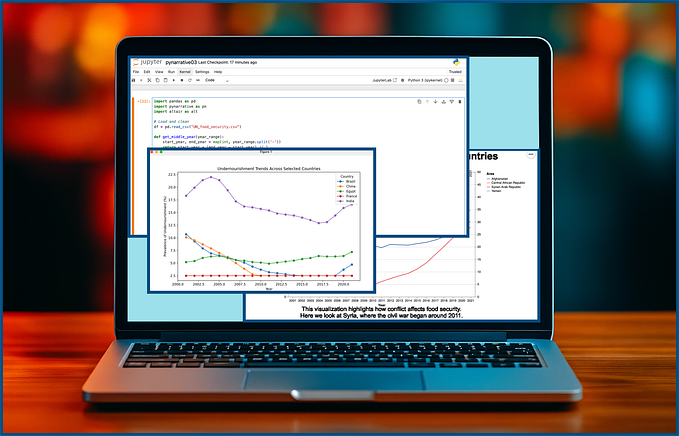Veeam Unstructured Data backup & Windows servers/share
I spent some time studying this Veeam functionality in my lab to better address a client’s questions, and I’ve gained a better understanding of things. As always, a lab for experimenting is a great help.
I used a Windows 2022 server as a file server or a source of shares to protect. It is not joined to any domain, no special configurations, only Administrator user active.
You have essentially two ways to protect shares on it: the first is to add them as SMB Shares
I created and exported a folder as a share on the win2022–2 server and added it in Veeam Inventory as explained in the link above.
In the share properties I have ordered “try using VSS and failover to direct”

and I noticed that VSS snapshot failed

after some googling, I have found that letting the SMB client order a VSS snaphsot requires some attention at Windows Operating System level.
https://techcommunity.microsoft.com/t5/storage-at-microsoft/vss-for-smb-file-shares/ba-p/425726
Fortunately, Veeam helps us out, and it’s possible to add not just the share but the entire file server; this way, it will take care of installing VSS integration components that will do the job for us.
Adding the server is a quite common procedure, you will be asked the name of it, a credential with permissions to install and scan the added machine.
N.B.: I have found out that it’s better to write the user in the full form, in example win2022–2\Administrator instead of “administrator”.
When using the “administrator” in my lab, the components could be installed, the backup worked but I had warnings because the disks could not be discovered

the log was just saying
[10.04.2024 11:35:43.301] <234> Info (3) [TaskLog] 'Collecting disks and volumes info' append, OrdinalId 1, Status ENone, Desc ''
[10.04.2024 11:35:43.301] <234> Info (3) Collecting disks and volumes info
[10.04.2024 11:35:46.363] <234> Info (3) [TaskLog] 'Collecting disks and volumes info' update, OrdinalId 1, UpdateUsn 1, Status ENone, Desc ''
[10.04.2024 11:35:46.379] <234> Info (3) [TaskLog] '[win2022-2.station] Disks and volumes discovery failed Error: Access is denied.
[10.04.2024 11:35:46.379] <234> Info (3) ' append, OrdinalId 3, Status EWarning, Desc ''
[10.04.2024 11:35:46.379] <234> Info (3) [TaskLog] '[win2022-2.station] Microsoft Windows server discovery failed Error: Access is denied.
[10.04.2024 11:35:46.379] <234> Info (3) ' append, OrdinalId 4, Status EWarning, Desc ''
[10.04.2024 11:35:46.379] <234> Info (3) [TaskLog] 'Host discovery failed' append, OrdinalId 5, Status EWarning, Desc ''
[10.04.2024 11:35:48.316] <01> Warning (3) [Veeam Backup and Replication] Volumes rescan completed with warnings. See log file Console_TINTOWIN2022_Administrator on server tintowin2022 for details.Note: to get this log it’s necessary to launch the export wizard selecting the Veeam VBR server

After changing credentials to win2022–2\Administrator the rescan succeeded and I can see the volumes

In conclusion, I learned two things about backing up Windows file shares:
1 add the whole server rather than just a single share, if possible
2 to write the access credential as servername\username.






![[Blue Team Labs Online Write-up] Nonyx](https://miro.medium.com/v2/resize:fit:679/0*aYYHSGAcieHtzlhT.png)